The Ultimate Guide to the Best 3D Modeling Software for 3D Printing 2025

Choosing the right 3D modeling software can make or break your 3D printing journey. With dozens of options flooding the market—from free beginner-friendly tools to professional CAD suites costing thousands—the decision feels overwhelming. Whether you're a hobbyist printing miniatures or an engineer prototyping mechanical parts, the

depends entirely on your specific needs, skill level, and budget.
This comprehensive guide cuts through the noise to help you find your perfect match. We'll explore top-rated software across all categories, provide honest pros and cons, and give you the expert insights needed to make an informed decision.
What is 3D Modeling Software for 3D Printing?
3D modeling software for 3D printing is specialized digital tools that create three-dimensional designs optimized for additive manufacturing. Unlike traditional 3D graphics software, these programs focus on creating "watertight" meshes, proper wall thickness, and printable geometry that your 3D printer can successfully reproduce in physical form.
Understanding Your Needs: Before You Choose
Before diving into software recommendations, ask yourself these critical questions:
What type of models will you create?
- Organic shapes and characters (sculptures, figurines, artistic pieces)
- Mechanical parts and functional prototypes (gears, brackets, tools)
- Architectural models and miniatures
- Jewelry and decorative items
What's your current skill level?
- Beginner: New to 3D modeling and printing
- Intermediate: Some experience with design software
- Advanced: Professional or extensive hobbyist background
What's your budget?
- Free: Open-source or freemium options only
- Budget-conscious: Under $300 per year
- Professional: Willing to invest in premium tools
What operating system do you use?
- Windows, macOS, Linux compatibility varies significantly
What features are non-negotiable for 3D printing?
- STL/OBJ export capabilities
- Mesh repair and analysis tools
- Wall thickness verification
- Overhang detection
- Support structure considerations
Categories of 3D Modeling Software for 3D Printing
Understanding software categories helps narrow your choices:
- CAD (Computer-Aided Design): Precision-focused, parametric modeling ideal for mechanical parts
- Sculpting Software: Organic shape creation using digital clay-like tools
- Parametric Modeling: History-based design with easy modifications
- Direct Modeling: Intuitive push-pull geometry creation
- Mesh Editing: Tools specifically for preparing and repairing 3D models
Our Top Picks: Best 3D Modeling Software for 3D Printing
Blender
Overview: Blender is a powerhouse open-source 3D creation suite that's completely free yet rivals expensive professional software.
Best For: Artists, hobbyists, and anyone wanting professional-grade tools without the price tag
Key Features for 3D Printing:
- Excellent STL export with customizable settings
- Built-in mesh analysis and repair tools
- 3D printing toolbox add-on for printability checks
- Powerful sculpting capabilities for organic models
- Extensive modifier system for parametric workflows
Pros:
- Completely free and open-source
- Massive community and learning resources
- Professional-grade sculpting and modeling tools
- Regular updates and active development
- Cross-platform compatibility (Windows, macOS, Linux)
Cons:
- Steep learning curve for beginners
- Interface can feel overwhelming initially
- Not specifically designed for CAD-style precision work
Pricing: Free Learning Curve: Steep Our Expert Take: Blender offers unmatched value for money. While the learning curve is challenging, the investment pays dividends for creators wanting both artistic freedom and technical capability.
Fusion 360
Overview: Autodesk's cloud-based CAD platform combines parametric modeling, simulation, and manufacturing tools in one package.
Best For: Engineers, designers, and serious hobbyists needing professional CAD capabilities
Key Features for 3D Printing:
- Parametric modeling with full design history
- Built-in 3D printing workspace with orientation and support tools
- Mesh analysis and repair capabilities
- Direct integration with slicing software
- Simulation tools for stress testing designs
Pros:
- Industry-standard parametric CAD tools
- Cloud-based collaboration features
- Integrated simulation and analysis
- Free for personal use (with limitations)
- Excellent learning resources and community
Cons:
- Requires internet connection for full functionality
- Free version has feature limitations
- Can be resource-intensive on older hardware
Pricing: Free (personal use), $70/month (commercial) Learning Curve: Moderate to Steep Our Expert Take: Fusion 360 strikes an excellent balance between professional capabilities and accessibility. The free personal license makes it accessible to hobbyists while offering tools that scale with your skills.
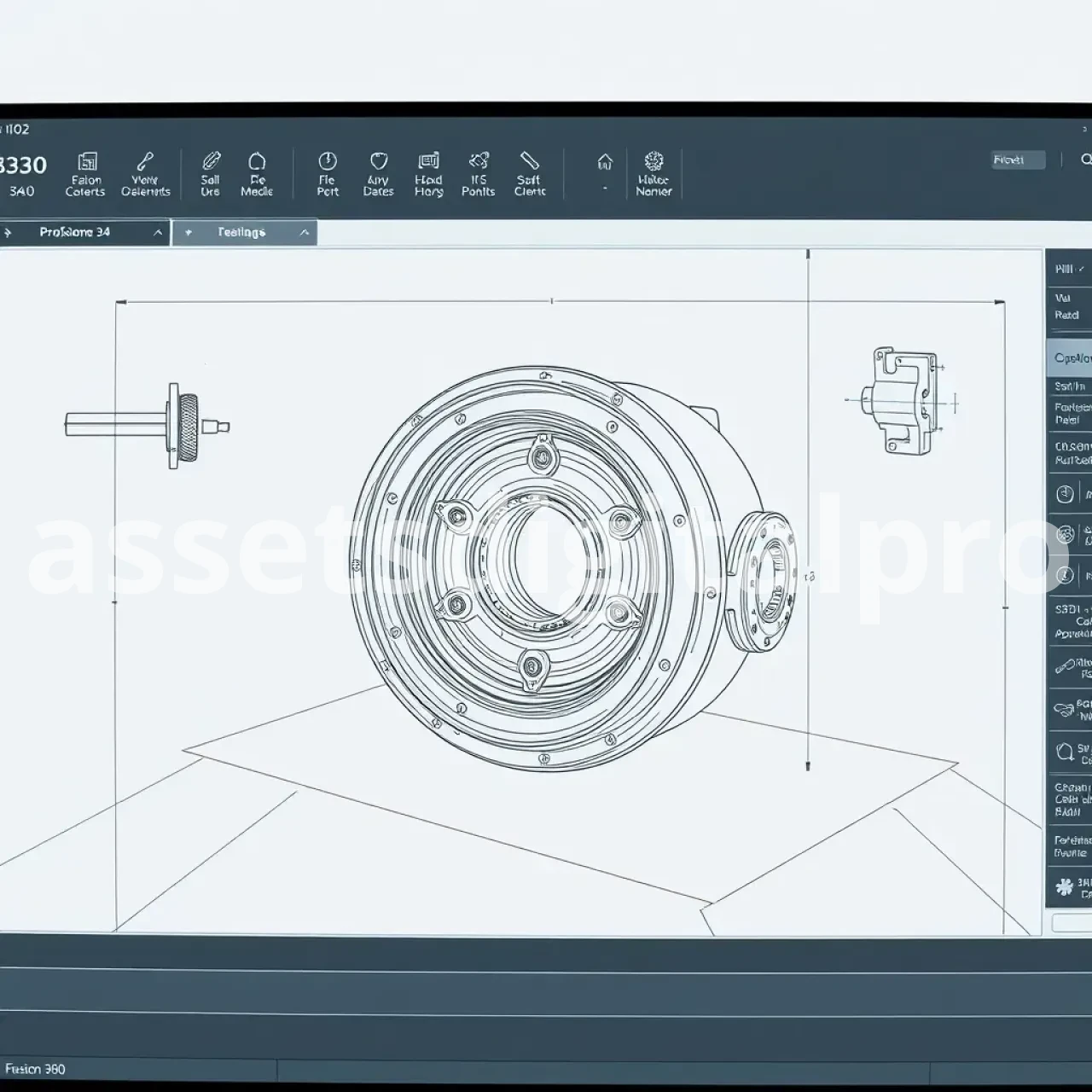
TinkerCAD
Overview: Autodesk's browser-based 3D design tool uses simple geometric shapes to create models through intuitive drag-and-drop operations.
Best For: Complete beginners, educators, and quick conceptual modeling
Key Features for 3D Printing:
- One-click STL export
- Built-in printability warnings
- Simple geometric primitive approach
- Direct integration with 3D printing services
- Pre-made component libraries
Pros:
- Extremely beginner-friendly interface
- No software installation required (browser-based)
- Completely free to use
- Quick learning curve
- Great for educational use
Cons:
- Limited to basic geometric shapes
- No advanced modeling features
- Requires internet connection
- Not suitable for complex or organic designs
Pricing: Free Learning Curve: Easy Our Expert Take: TinkerCAD is perfect for getting started but you'll quickly outgrow it. Consider it a stepping stone to more powerful tools rather than a long-term solution.
FreeCAD
Overview: Open-source parametric 3D CAD modeler designed for mechanical engineering and product design.
Best For: Engineers and designers who need CAD precision without subscription costs
Key Features for 3D Printing:
- Full parametric modeling capabilities
- Multiple specialized workbenches
- STL export and mesh analysis tools
- Python scripting for automation
- Part and assembly design workflows
Pros:
- Completely free and open-source
- Professional parametric CAD capabilities
- Highly customizable and extensible
- No licensing restrictions
- Cross-platform support
Cons:
- Interface feels dated compared to commercial alternatives
- Steeper learning curve than commercial CAD software
- Occasional stability issues
- Limited official documentation
Pricing: Free Learning Curve: Steep Our Expert Take: FreeCAD offers legitimate professional CAD capabilities at no cost, but the user experience lags behind commercial alternatives. Great for budget-conscious users willing to invest time in learning.
ZBrush
Overview: Industry-leading digital sculpting software used by professionals in gaming, film, and product design.
Best For: Artists creating highly detailed organic models, characters, and sculptural pieces
Key Features for 3D Printing:
- Unparalleled sculpting capabilities with millions of polygons
- DynaMesh technology for seamless topology changes
- 3D printing analysis tools and decimation
- Support for ultra-high detail models
- Advanced retopology tools
Pros:
- Industry-standard sculpting capabilities
- Can handle extremely high polygon counts
- Powerful detail sculpting tools
- Strong community and learning resources
- One-time purchase (perpetual license available)
Cons:
- Very expensive ($895+ one-time or subscription)
- Focused primarily on organic/artistic modeling
- Not suitable for mechanical or CAD-style work
- Steep learning curve for the interface
Pricing: $39.95/month or $895 perpetual license Learning Curve: Steep Our Expert Take: ZBrush is unmatched for organic sculpting but overkill for most hobbyists. Consider it only if you're serious about character modeling or highly detailed artistic prints.
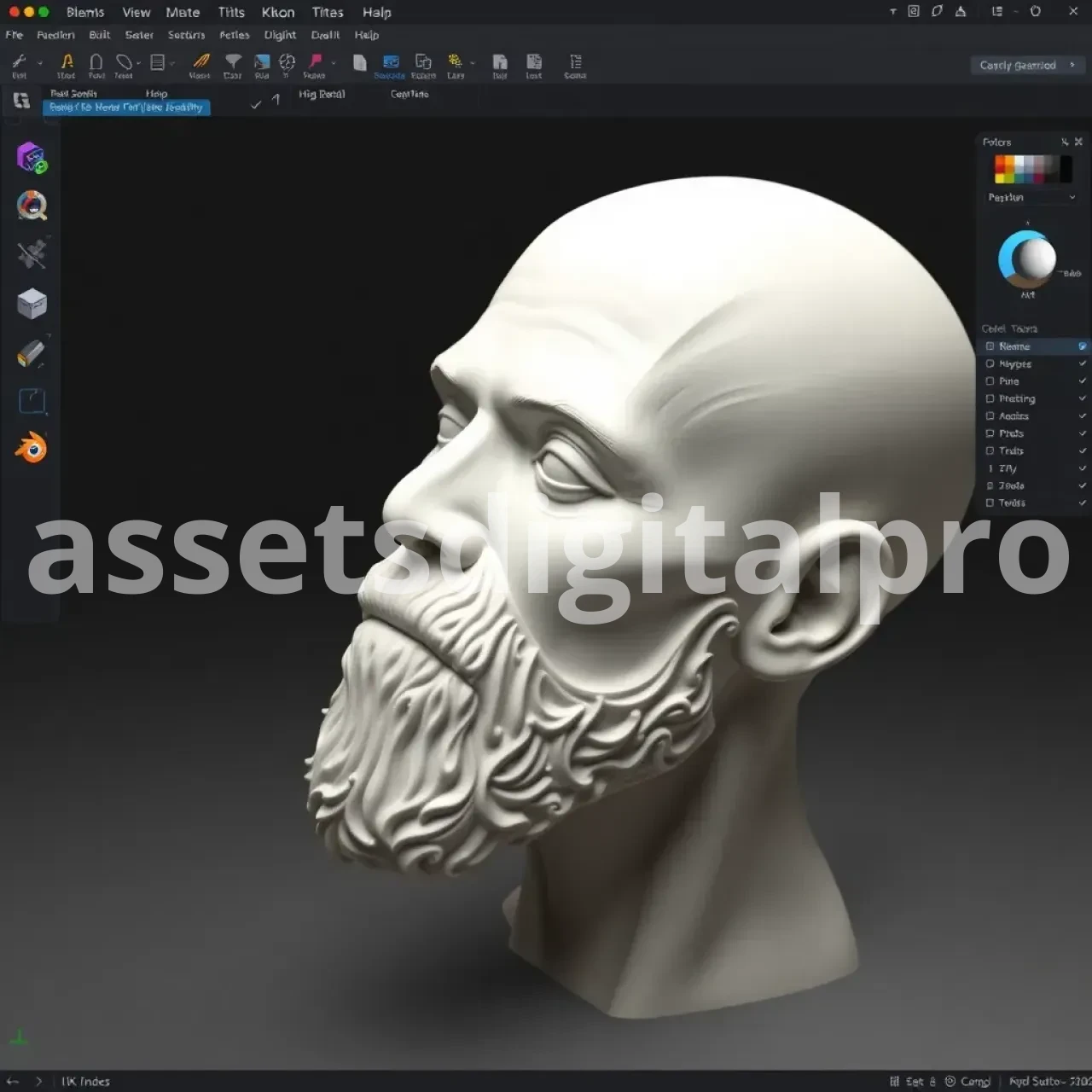
Onshape
Overview: Cloud-native CAD platform offering professional parametric modeling through any web browser.
Best For: Professional designers, teams requiring collaboration, and users wanting modern CAD without software management
Key Features for 3D Printing:
- Full parametric CAD in the browser
- Real-time collaboration features
- Built-in version control and data management
- STL export and basic mesh analysis
- Mobile app for design review
Pros:
- No software installation or maintenance required
- Excellent collaboration and sharing features
- Professional-grade parametric modeling
- Automatic cloud backup and version control
- Free tier available for public projects
Cons:
- Requires constant internet connection
- Free version makes all designs public
- Limited offline capabilities
- Subscription required for private projects
Pricing: Free (public projects), $125/month (professional) Learning Curve: Moderate Our Expert Take: Onshape represents the future of CAD with its cloud-native approach. Excellent for collaboration but consider privacy implications of the free tier.
SketchUp
Overview: User-friendly 3D modeling software popular in architecture and design, with a push-pull modeling approach.
Best For: Architectural models, conceptual design, and users wanting intuitive 3D modeling
Key Features for 3D Printing:
- Intuitive push-pull modeling interface
- Extension warehouse with 3D printing tools
- STL export capabilities (with plugins)
- Large component library (3D Warehouse)
- Integration with various 3D printing services
Pros:
- Very intuitive and easy to learn
- Large library of pre-made components
- Strong architectural and design community
- Free web version available
- Extensive plugin ecosystem
Cons:
- Not optimized for 3D printing workflows
- Limited organic modeling capabilities
- Mesh issues can occur with complex geometry
- Advanced features require paid version
Pricing: Free (web version), $119/year (desktop) Learning Curve: Easy to Moderate Our Expert Take: SketchUp excels at architectural and conceptual modeling but isn't purpose-built for 3D printing. Great for beginners but you may need additional tools for print optimization.
Software Comparison Table
| Software | Price | Best For | Key 3D Printing Feature | Learning Curve | OS Support |
|---|---|---|---|---|---|
| Blender | Free | Artists, All-around | Built-in 3D printing toolbox | Steep | Win/Mac/Linux |
| Fusion 360 | Free/Paid | Engineers, CAD | Integrated printing workspace | Moderate-Steep | Win/Mac |
| TinkerCAD | Free | Beginners | One-click STL export | Easy | Browser-based |
| FreeCAD | Free | CAD Users | Full parametric modeling | Steep | Win/Mac/Linux |
| ZBrush | $895+ | Digital Artists | High-poly sculpting | Steep | Win/Mac |
| Onshape | Free/Paid | Teams, Cloud CAD | Real-time collaboration | Moderate | Browser-based |
| SketchUp | Free/Paid | Architecture | Push-pull simplicity | Easy-Moderate | Win/Mac |
Specialized Mentions for Niche Needs
Meshmixer: Autodesk's free mesh editing and repair tool. Essential for fixing problematic STL files and adding supports.
OpenSCAD: Code-based 3D modeling perfect for programmers who prefer script-driven design.
SolidWorks: Industry-standard professional CAD (expensive but unmatched for mechanical design).
Rhino 3D: Excellent for jewelry design and complex surface modeling.
Beyond Modeling: Don't Forget Your Slicer!
Remember that 3D modeling software creates your design, but slicer software prepares it for printing. Top slicers include:
- Cura: Free, user-friendly, works with most printers
- PrusaSlicer: Advanced features, excellent print profiles
- Simplify3D: Professional features but expensive
Your modeling software choice should complement your slicer workflow.
Tips for Getting Started & Improving Your 3D Modeling Skills
Start with the basics: Master fundamental concepts like extrusion, boolean operations, and mesh topology before tackling advanced features.
Understand 3D printing design principles:
- Maintain minimum wall thickness (typically 0.8-1.2mm)
- Consider overhang angles (45-degree rule)
- Design for printability, not just aesthetics
- Plan for support structures when necessary
Leverage learning resources:
- YouTube tutorials for visual learning
- Official software documentation
- Online communities (Reddit's r/3Dprinting, specialized forums)
- Hands-on practice with simple projects
Community resources: Join 3D printing communities where experienced users share tips, troubleshoot problems, and showcase their work. These communities are invaluable for learning and staying motivated.
Making Your Choice: Final Recommendations
The best 3D modeling software for 3D printing isn't a one-size-fits-all answer. Here are our final recommendations by use case:
For Beginners: Start with TinkerCAD to learn basics, then graduate to Fusion 360 (free personal license) or Blender depending on whether you lean toward engineering or artistic applications.
For Budget-Conscious Users: Blender offers professional capabilities at zero cost, while FreeCAD provides serious CAD tools for free.
For Professionals: Fusion 360, SolidWorks, or ZBrush depending on your specific field and requirements.
For Collaboration: Onshape's cloud-native approach excels for team projects.
Don't be afraid to try multiple options. Most software offers free trials or free versions, allowing you to test-drive before committing. Your skills and needs will evolve, and your software choice can evolve with them.
Frequently Asked Questions
What is the easiest 3D modeling software for 3D printing? TinkerCAD is the easiest to learn, with its simple drag-and-drop interface and browser-based operation. However, for more capability while remaining beginner-friendly, consider Fusion 360 or SketchUp.
What is the best free 3D modeling software for 3D printing? Blender offers the most comprehensive free solution, providing both CAD-like precision and artistic sculpting capabilities. FreeCAD is excellent for pure CAD work, while TinkerCAD is best for absolute beginners.
Can I use AutoCAD for 3D printing? While AutoCAD can create 3D models, it's primarily designed for 2D drafting and architectural work. Software like Fusion 360, Inventor, or SolidWorks are better suited for 3D printing applications.
How much does 3D modeling software cost? Costs range from free (Blender, TinkerCAD, FreeCAD) to several hundred dollars per month for professional CAD suites. Many offer educational discounts or free personal-use licenses.
Do I need CAD software for 3D printing? Not necessarily. CAD software excels for mechanical parts and precise measurements, but sculpting software like Blender works better for artistic or organic models. Your project type determines the best approach.
What's the difference between CAD and sculpting software for 3D printing? CAD software (like Fusion 360, FreeCAD) focuses on precise measurements and parametric modeling, ideal for mechanical parts. Sculpting software (like Blender, ZBrush) treats 3D models like digital clay, perfect for organic shapes and artistic creations.
Which software are you leaning towards? Share your 3D modeling software experiences and questions in the comments below! We'd love to hear about your 3D printing journey and help you make the best choice for your specific needs.
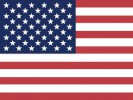 English
English
 Arabic
Arabic









